Processing an episode or return definition
NOTE: Only active definitions can be processed.
To process an episode or return definition:
-
From the Enterprise Decision Support home page, in the Encounter analysis section, click Define encounter rules.
-
In the Actions column for the definition to process, click Process.
NOTE: A message displays at the top of the page that the definition will be processed as soon as possible. Also, if a definition is already scheduled for processing, the Process button will be grayed out (inactive). You can open and review the definition, but you will not be able to process or delete it.
-
To view the process status of definitions, do the following:
-
Click the Area menu
 in the Global Navigation Bar The blue bar across the top of pages in the Web Client. The Global Navigation Bar provides access to system-wide features., and click System Administration.
in the Global Navigation Bar The blue bar across the top of pages in the Web Client. The Global Navigation Bar provides access to system-wide features., and click System Administration. -
Click the menu icon
 in the left side of the Task Bar The gray bar that displays across the top of browser-based Axiom files, as well as various feature pages of the Web Client. The Task Bar provides access to various tasks that are specific to the current area, page, or document. , and select Scheduler.
in the left side of the Task Bar The gray bar that displays across the top of browser-based Axiom files, as well as various feature pages of the Web Client. The Task Bar provides access to various tasks that are specific to the current area, page, or document. , and select Scheduler. -
From the Navigation panel, select Tools > Scheduler.
-
Click the calendar icon
 to display the Scheduler panel, and then select Job Results. To refresh the list, click the Refresh icon
to display the Scheduler panel, and then select Job Results. To refresh the list, click the Refresh icon  in the Task Bar.
in the Task Bar.TIP: To keep the Scheduler panel open while you are working on the page, click the thumb tack icon
 .
.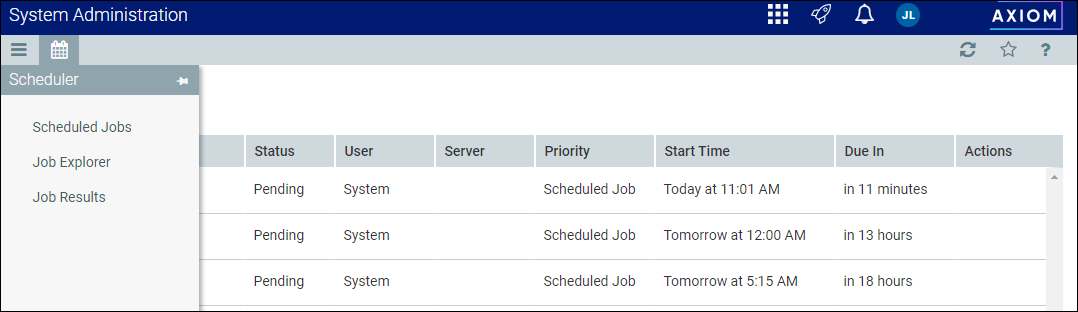
-
NOTE: For more information, see Viewing job results in the Web Client.
